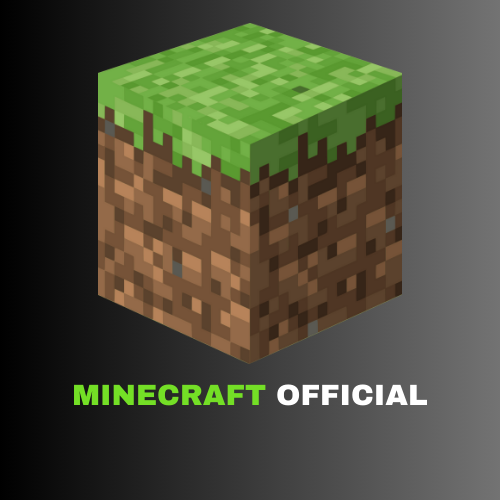Do you want to spare your precious time in Minecraft world and want to travel the entire map in a few seconds? Teleporting is the ultimate way to accomplish your desire. However, how to teleport in Minecraft may be a challenging decision for several novices, especially those who are not aware of the complex procedure of advanced teleporting.

One of the simplest methods to navigate the vast globe of Minecraft is to teleport. Since teleporting requires the execution of console commands, many individuals view it as trickery in Survival worlds, but it will undoubtedly make your experience with Minecraft much less tiresome. The principles of teleportation are simple, yet upon deeper inspection, one discovers a complex system with surprisingly many customization choices. Although it takes some getting used to, the effort is worth it.
We will look thoroughly into the fundamentals of teleporting and related techniques for several Minecraft editions, including Bedrock and Java, in this extensive article. Finally, there is a debate on the brief teleporting procedure in Minecraft for Mobile, Blocks, PC, and many more. We will also uncover the teleporting to coordinates, relatives, biomes, Nether, and End in the Minecraft arena. So, be sure to swipe this article till the end for an informative and adventurous voyage.
What is Meant by Teleport in Minecraft?
Teleporting is a way to easily travel in the huge arena of Minecraft. It helps players who want to reserve their time, but are also interested in exploring the charming map and other visiting spots in Minecraft. Teleporting in Minecraft is a very painless procedure and needs little effort. You simply have to enable the cheating console in the survival world and finish the teleporting procedure. However, it is important to consider that teleporting in the other modes, editions, and worlds may be challenging and need extra effort for many players. So, it is paramount to examine the entire teleporting procedure for all modes and worlds in Minecraft.
Coordinates Working Mechanism in Minecraft
There are three types of Coordinates in Minecraft Teleport X, Y, Z.
- X: It depicts the longitude. When you walk in the east, the level of X increases and vice versa.
- Y: This type of coordinates depicts elevation. The level of Y increases while you move up, and vice versa.
- Z: It shows the latitude in the game. When you move south the level of Z increases and vice versa.

Why to Teleport? – Importance of Teleport
Here are the importance and reasons to go for teleporting in Minecraft:
- By using teleportation, players can quickly explore the large Minecraft globe without having to spend a lot of time walking or using other forms of transportation.
- For those who want to concentrate on construction, mining, or other in-game activities, it is helpful as it allows players to save time by rapidly arriving at certain areas.
- Teleporting is useful in creative mode to move quickly and locate ideal locations for buildings without being constrained by survival games.
- Teleportation facilitates player collaboration in multiplayer environments, enabling players to collaborate on a variety of tasks strewn throughout the game area or simply meet up.
- By teleporting to various biomes or locations known to contain particular materials, players can quickly and effectively acquire resources, expediting the resource-gathering process.
- Fantasy maps become more enjoyable when players may teleport between different areas and take on specially designed challenges.
- To move quickly between the Overworld, Nether, and End regions and to enable more seamless exploration and gameplay, teleporting is essential.

Teleporting in Minecraft Through Commands Blocks
- Initiate the Minecraft world. Either choose the Bedrock or Java Edition. It will help you to develop an automatic commanding option- like teleporting. You will enjoy a chatbot which will make you independent from hassled commands.
- Choose a world and wait to reload it. The world should be in Creative Mode.
- Go to the Setting Portal. Tap ESC for PC.
- Tap the Setting in Mobile by pressing the Pause Button.
- While the Back Button should be on the hit in case of Consoles.
- Now, press Activate Cheats and Command Blocks Enabled.

- Visit the Chat section. ( Press / for PC, Click right on the D-Pad of Consoles, and speech-bubble button+/ on Mobile).
- Put give @s command_block to install command block in your collection.
- @s hit the player who is commanding( Yourself).
- Use this command in the Java edition of Minecraft: /give [your username] Minecraft:command_block.
- Put the command block in the Minecraft ground. You will see a new window as a result.

- Now, customize the block setting. If you are interested in adding Hover Note, follow these instructions:
- Tap Hover Note and put your name.
- Put Block Type as Impulse.
- Turn Conditional into Unconditional.
- Convert Redstone into Need Redstone.
- Open the “Command Input” and put tp @p [x y z].

- Put @p at @s run tp [location] in the Java edition.
- For instance, @p at @s run tp 100 50 250.
- Tap Done to save your commands.

Teleporting in Minecraft Via Mobile
- Initiate Minecraft world.
- Start an old opened world in the game.
- Press the Pause icon.

- Hit the setting option from the left corner of the screen.
- Open the chat assistance for your selected world.
- Exit the menu and resume the game.

- Click the chat icon. It is a bubble-shaped button at the top of your screen.
- Click the / from the left part of your screen.
- Select the Teleport option.

- Click Who Chosen a your logins.
- Hit the Textbook from the bottom of your screen.
- Put the coordinates in. The numbers for the “x,” “y,” and “z” coordinates that you wish to travel to should be added. Make sure there is a gap between each of these numbers.
- You may enter teleport character1 23 45 12 here, for example, if your character is named “character1”.

Teleporting in Minecraft by Desktop
- Start the Minecraft application and launch a green play option.
- Choose a gaming world you are interested in and choose a single-player option in the Creative Mode.
- Tap Play Selected World on the bottom of your screen. You should open a new page in the Creative Mode of Minecraft.

- Choose the location you wish to teleport to. Three coordinates—X, Y, and Z—are used by Minecraft to pinpoint the position of the player in the environment. The location east or west of the spawn point is represented by the “X” coordinate. The location north or south of the spawn point is represented by the “Z” coordinate. The height above the bedrock is represented by the “Y” coordinate.
- Y:63 is sea level.

- By hitting F3, Fn + F3 (for laptops and Macs), or Alt + Fn + F3 (for newer Macs), you can check your present position in the game.
- Launch the console. Tap / from your PC board.
- Put in the instruction to shift. In the terminal, type teleport name x y z, substituting “name” with your login name or “@s,” “x” with the desired east/west collaborate, “y” with the upward coordinate, and “z” with the desired north/south point.
- Press the Enter. Enjoy an automatic character.

Teleporting in Minecraft Bedrock Edition
These are a few of the transfer instructions available to you if you’re using Minecraft on Bedrock. As previously said, after you type the first few characters in Minecraft, you’ll be presented with a selection of potential commands. According to your station, you may even receive a list of “Teleport” possibilities without having to enter any information:
- tp <destination: target>

- tp <victim: target><destination: target>

- tp <destination: x y z>

- tp <victim: target><destination: x y z>

- tp <destination: x y z> facing <lookatposition: x y z>

Teleporting in Minecraft Java Edition
Following are a few teleport instructions you can type into the command console when playing the Java version of Minecraft. You won’t need to bother attempting to memorize them because the game will give you a complete list when you enter the first two characters:
- tp <destination>
- tp <location>
- tp <targets><destination>
- tp <targets><location><rotation>
- tp <targets><location> facing <facinglocation>

Teleporting to Coordinates in Minecraft
You are only required to supply the X, Y, and Z coordinates to teleport any participant or item to a certain set of parameters. The player BuckyNart7166 is teleported to locations 150X, 64Y, and 250Z by the following instruction.
For Example:
- /tp 150 64 250 buckyNart7166 150
Teleporting to Relative Set of Coordinates
If you are looking to teleport your relatives in Minecraft, add a tilde (~) to the parameters to teleport an item to a location relative to its present orientation. As an illustration:
- /tp BluckyBart7166 ~150 ~ 64 ~250
Teleporting to Another Object Minecraft
If you are interested in teleporting some object to another player in Minecraft, you can use the above-mentioned methods by allowing a user name and login information.
Teleport in Nether and End
Here are the tips to help you in Nether and End:
- Go to the Nether.
- Enter /execute in the chat box when it opens in Minecraft: PlayerName ~ ~ ~ the_nether run tp
- Enter the preferred player instead of “PlayerName“.
- Go to the End Via Teleport.
- Enter /execute in the chat box when it opens in Minecraft: tp PlayerName ~ ~ ~ the_end run
- Enter the preferred player instead of “PlayerName“.


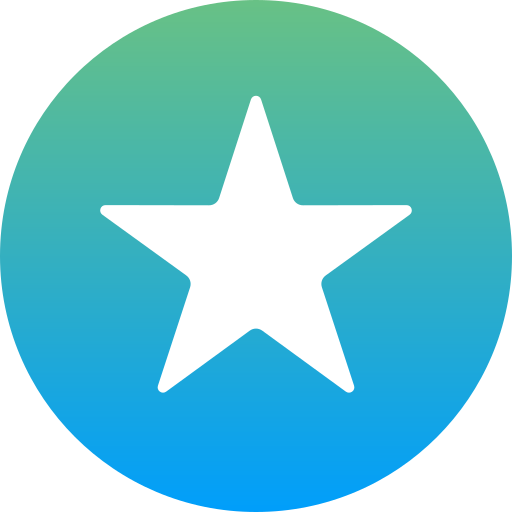
Final Thoughts
In conclusion, teleportation in Minecraft is a powerful tool that enhances gameplay by allowing swift exploration, collaborative efforts, and resource gathering. Whether through command blocks, mobile devices, desktops, or specific coordinates, mastering teleportation opens up new possibilities in the vast Minecraft universe. Embrace the convenience and creativity it brings to your gaming experience.
FAQs – Frequently Asked Questions